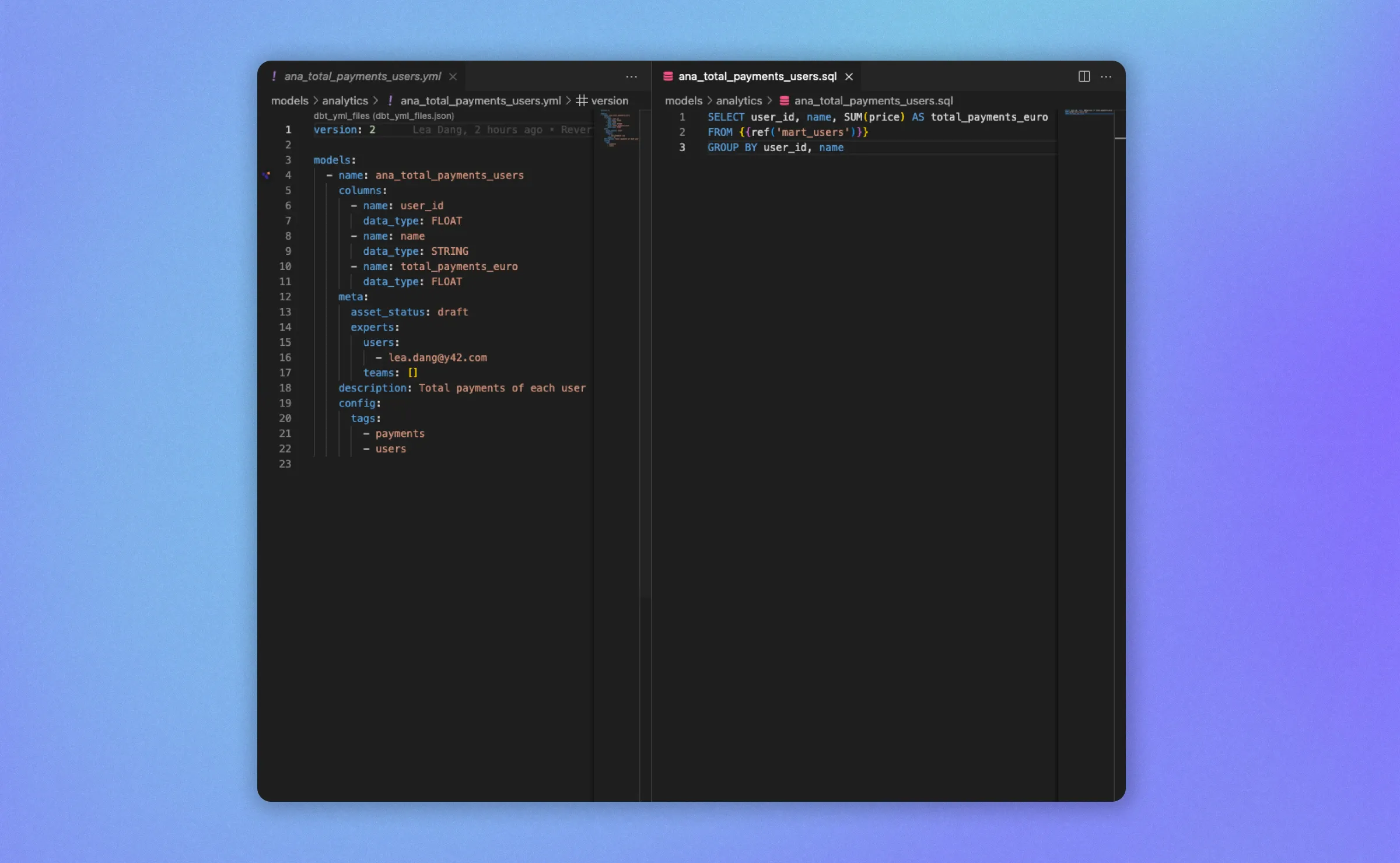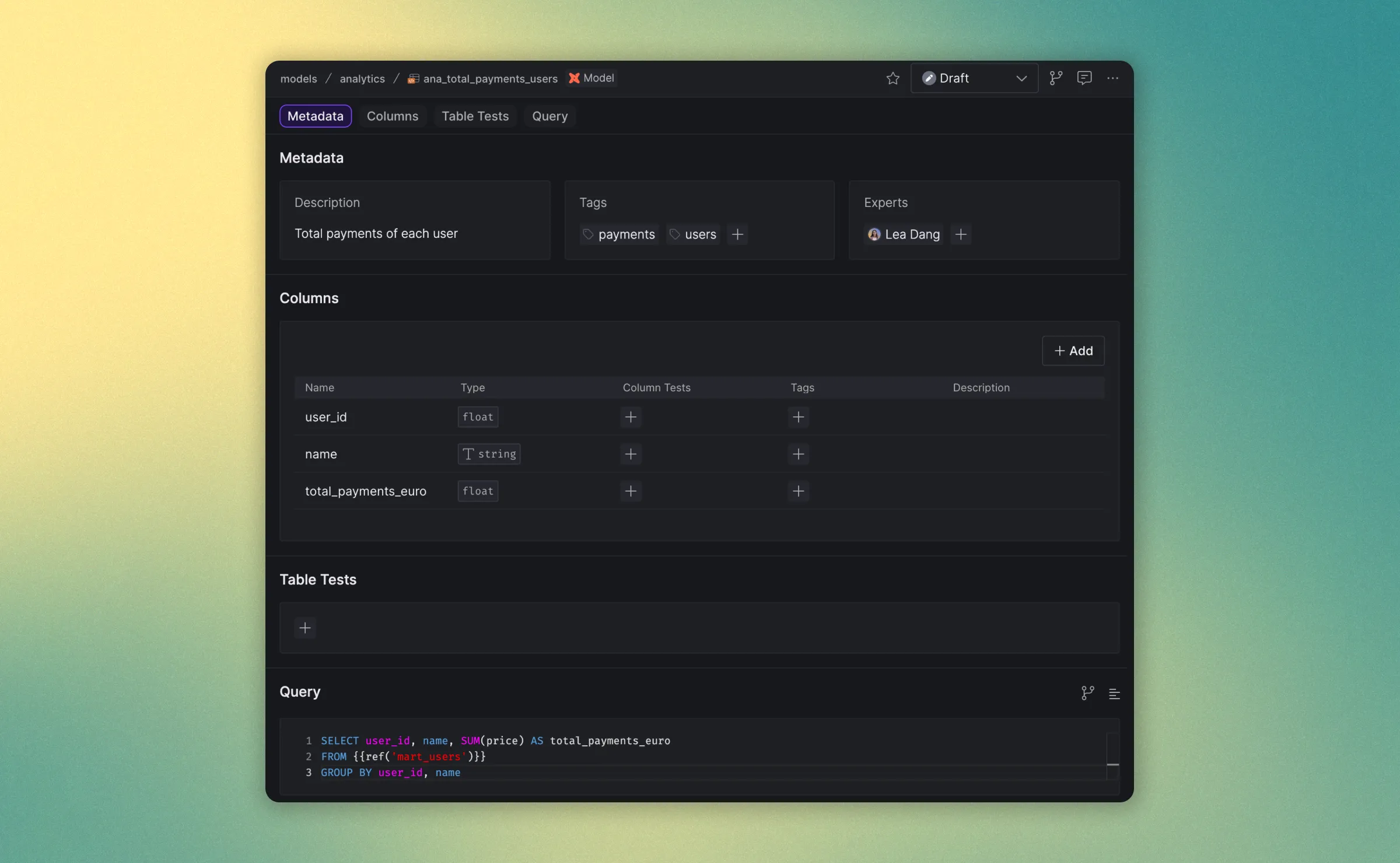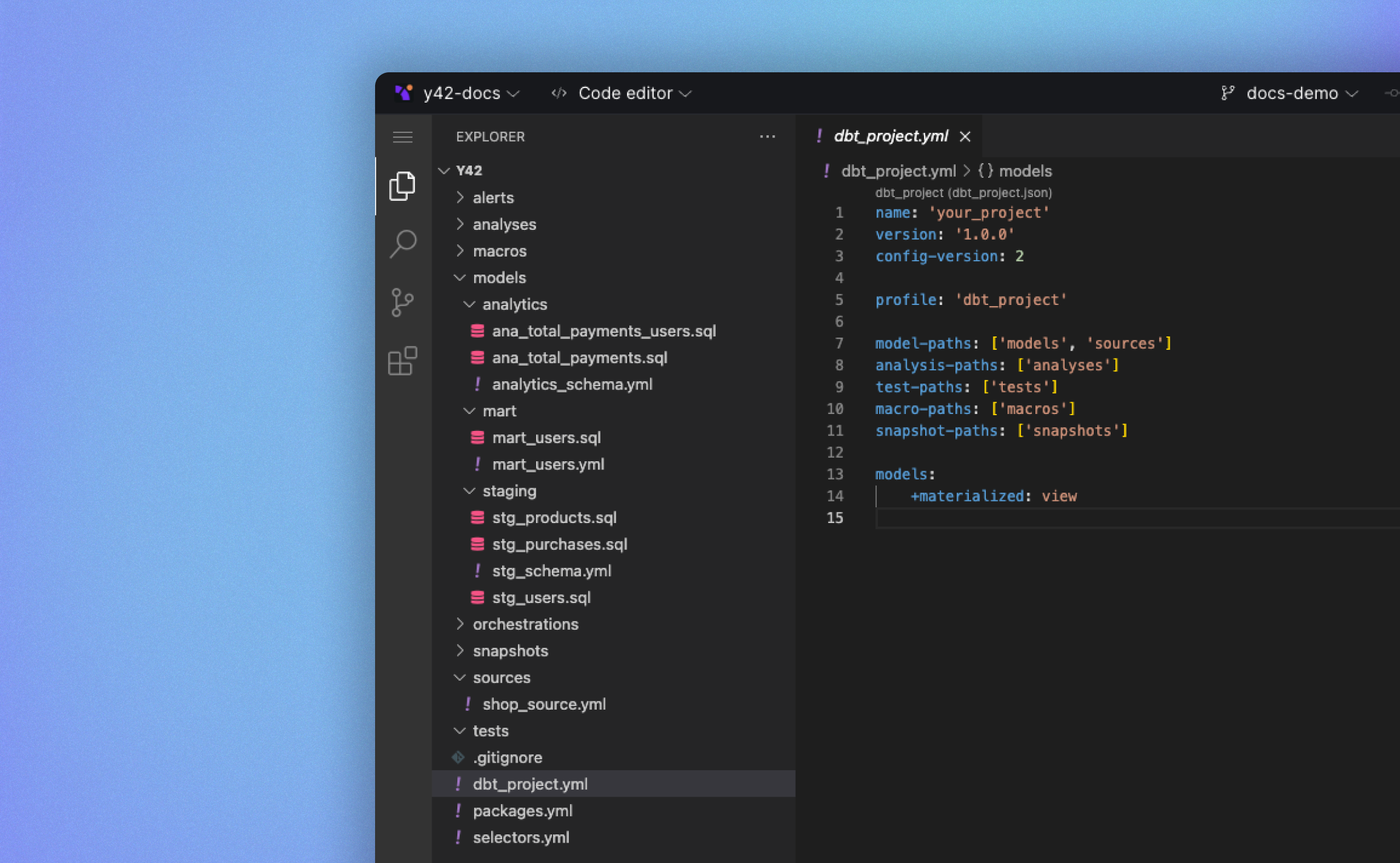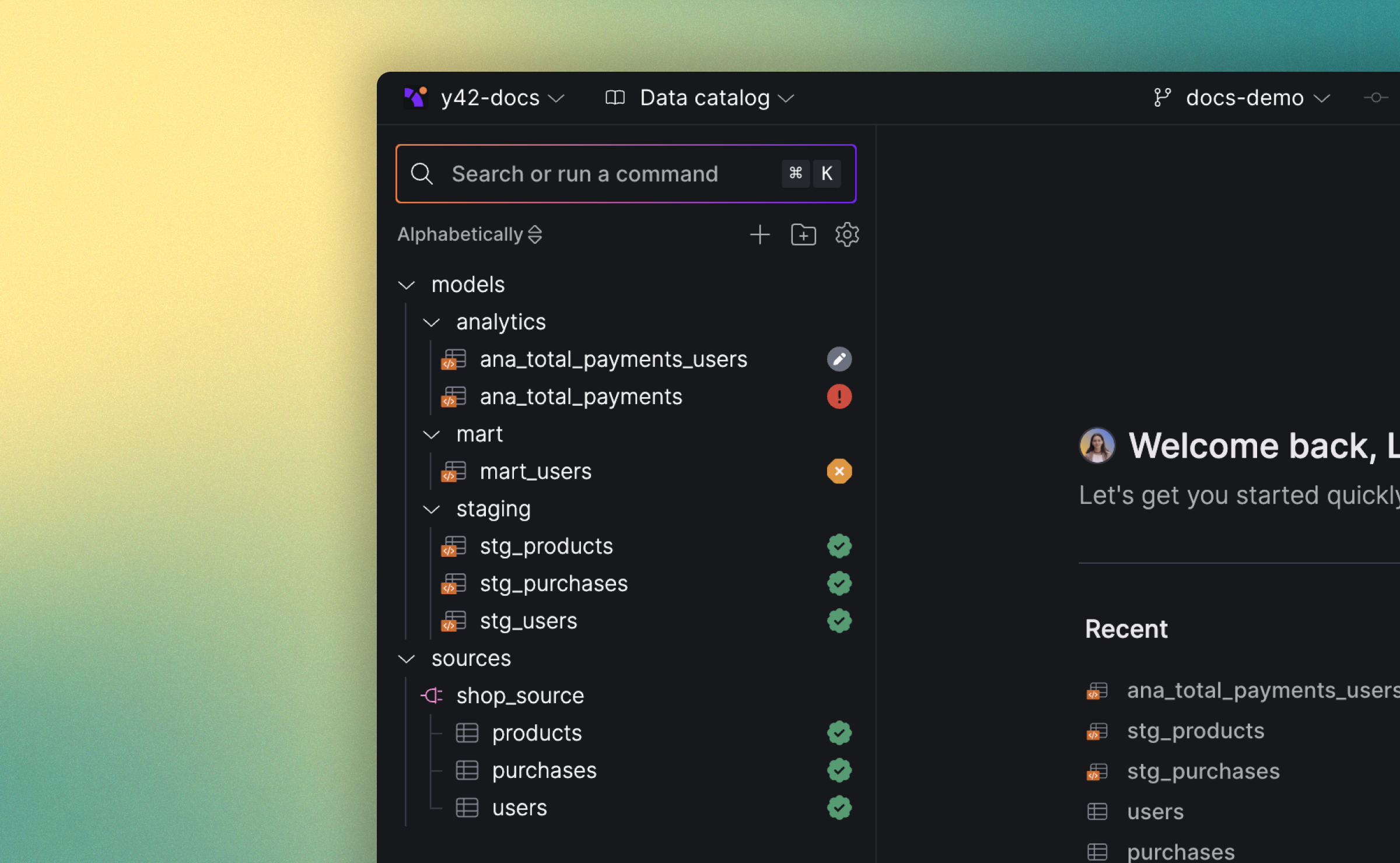Asset List
The Asset List is one of Y42's synced platform interface modes. It is a UI-based approach that allows you to rapidly create, read and modify assets.
Asset List mode.
Asset defintion
Use the Asset List to write an asset's sql statement and yaml configuration. The asset's definition is divided into four sections:
-
Metadata: Add descriptions, tags and experts to give more context to the asset's data.
-
Columns: Add predefined column tests, descriptions and tags to a column.
-
Table Tests: Add predefined table tests to your asset.
-
Query: Add a sql select statement to your asset.
Assets overview
The Asset List features a panel that displays all assets, offering an overview to effectively manage your data pipeline. Within the panel, you have the following actions available:
| Icon | Action |
|---|---|
| Add Assets: Create a new model or source. | |
| Add Folders: Organize your assets into folders to maintain a more structured arrangement. The folder structure within the Asset List mirrors the folder structure in your project's directory. | |
| Sort Assets: Sort your assets alphabetically, based on their last build status or the number of rows they have. | |
| Show Properties: Choose the property you wish to display in the panel. You can showcase the assets' status, their latest build status, the number of rows they contain or if they were starred. |
Use the Asset List
Asset menu
When editing an asset query, click on any referenced asset within the query definition to display a menu. This menu allows you to navigate to various elements related to the referenced asset, such as its metadata, query, columns, as well as options to preview its data or redirect to the asset itself.
Asset menu modal when clicking on a model or source referenced.
- Metadata: View tags, designated experts, tier, and the current status of the asset.
- Query (only available for models): Examine the query that defines the model for the asset.
- Columns: See the columns that make up the model for the asset.
- Preview data: Open a new tab to preview the data associated with the asset.
- Redirect to asset: Navigate directly to the referenced asset for further exploration.
FAQ
When I delete a folder or an asset in Asset List mode, are the relevant yaml configs and sql model files also deleted?
Yes, they will be deleted. The Asset List is in sync with the code, so every change made in the Asset list modifies the underlying code as well. Therefore, the yaml configs and sql model files of a deleted asset will be deleted too.